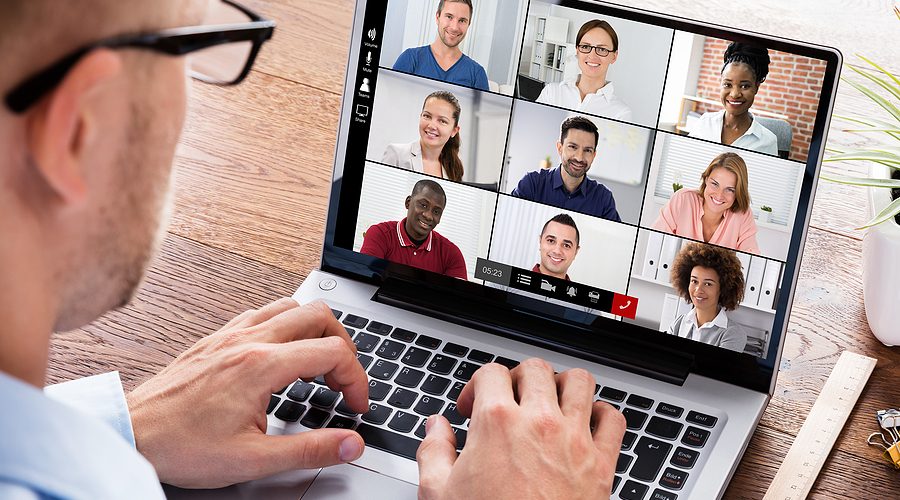Should your college students have their camera ‘on’, or camera ‘off’ during an online lesson?
This has been quite a topic of discussion since teaching went online earlier this year.
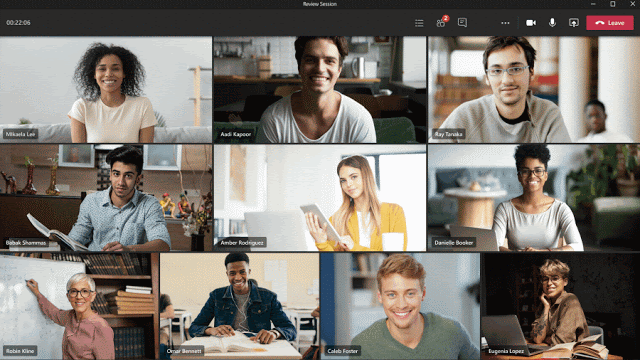
A view of how Microsoft presents college students learning online with MS Teams.
Imagine you going to teach an online class to 70 college students.
You open the link to the online lesson and start the session. Within a few moments you see students joining. ‘Good morning’ you say as a coloured circle with their ‘initials’ appears. You run your cursor over the initials to see their name. Then greet them one by one. (This article describes the MS Teams environment. But the ideas are applicable to Zoom, Google Classroom or another format.)
If you are lucky, some students have uploaded a recognisable photograph to their MS Teams profile which helps. If not, you are faced with a coloured circle with their initials. You call out as many of the names as possible and welcome them to the class. About 40 students have now joined your session. Others join over the next few minutes.
Silence and darkness
You stare at the screen. Circles and initials. Maybe one or two photos. Students have their microphones off. There is complete silence.
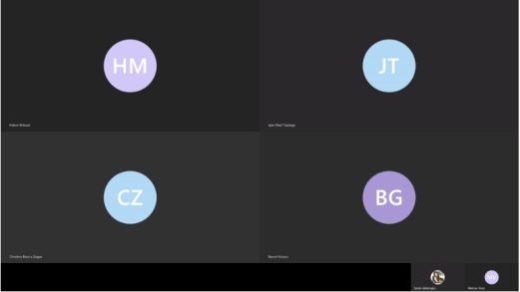
The reality for a teacher is often quite different to Microsoft’s idealised representation.
You can click on the `Show Participants’ icon at the top of the screen to see the names of all students in the session. You can click on ‘Download Attendance List’ to create a list. When each student signed into and out of the session. This does not say anything about active participation.
No one has their camera on
At that point you see that no one has turned their camera on. You start your lesson introduction. And try to enthusiastically engage with your students. Via the little black hole of your lap-top camera lens.
How can you engage with student’s when you can’t see them? It is as if every student in the classroom is sitting in total darkness. You can’t see or hear them. You are teaching to a room of invisible students. And this is hard work. Perhaps you have experienced a similar situation in your own teaching? In a recent survey of teaching staff at Wageningen University of Research (N=198), the enforced switch to online teaching found that ‘Many teachers experienced stress (66%) and an increased workload (80%) related to online teaching, and about half of the teachers (51%) found it difficult to combine life at home with online teaching’. And all of this can lead to ‘Zoom Fatigue’
Please turn your camera on
Back in March when my lessons switched online, I kept asking my students to turn their camera on. And my colleagues asked the same. Only a few of my students were prepared to do this. It was a losing battle. When students did turn their camera on, perhaps I only saw the top of their head, or a nose and a mouth. Or their face was in darkness. Or they were sitting in their bedroom, in the kitchen, or in a café. One was still in her pyjama’s. Another lounging in the garden, smoking!
Let’s face it. These are not the normal classroom teaching conditions most of us are used to.
Should showing faces be mandatory?
Should we require students to show their face during an online class? What guidelines and rules should we follow? In the U.S., some universities do require this. Although consequences for opting out are not always clear. And there are many valid reasons why students may not be comfortable putting their camera on.
First is privacy. They may be in a private setting, with family or children. It is quite an intrusion. Students may not want to share their personal space with’ the whole class. One colleague mentioned a student who would not turn on her camera because she did not have her head-scarf. She was in the private space of her house. The teacher asked for the next class, that all students ‘get dressed as if you were going to college’. Which worked in this context.
Some students may not be comfortable about being seen on screen in the classroom context. Due to issues of confidence or self-image. Not all students are sharing everything on Social Media.
My camera does not work
When I ask my students to turn their camera on, they may be uncomfortable about this. In an individual coaching meeting a student did not have their camera on. ‘The camera on my laptop does not work’, they told me. I asked them to re-join the session with their smartphone. Most of my students (higher education in the Netherlands) have a smartphone with a working camera and WiFi. But that is not the case in every context. Video can overload a network, or add a lag to the conversation, so some students only join with audio to reduce bandwidth. To avoid ‘freezing’ an to stay connected. When a student says their laptop camera does not work, it may be their way of telling you they don’t feel comfortable to be seen on screen at that particular moment. This can be seen in context.
Can we automatically record all sessions?
Students may have concerns about being recorded. And what guidelines should we follow when making recordings of the online class? The European General Data Protection Regulation (GDPR) requires that we minimise data collection, limit the reasons for collection to those specified, process the data in an integral and confidential manner, and are fully transparent and accountable for the data collected. With live lecture capture, Higher Education has previously developed policies for recording in the classroom. But are we applying those policies clearly when recording students in our online classes? In a Stanford Daily article the issue of policies requiring cameras on was discussed. The consequences for students with disabilities and privacy issues are clear. Leaving your private life to come to a physical classroom is one thing. Having the ‘classroom’ enter your private environment raises very different questions and privacy needs to be respected. One colleague told me recently that all recordings of online classes at their university are automatically turned off. Only with written permission from all students can the recording function be turned on. Others colleagues are developing their own policies. This seems strange when the GDPR should be leading.
Look into the camera when teaching
Since students don’t turn their cameras on, it can turn teaching into a one-way communication process. In an effort to engage my students, I work hard to look directly into the small video camera above my laptop screen. This requires real concentration. I don’t see the response from students or pick up their non-verbal communication. It feels artificial. A newsreader has their teleprompt. I only have the lesson content in my head, my notes and my slides. Concentrating on the lens does means I can’t focus on students who do have their camera on. To see whether they are actively engaged. Perhaps I focus more on those students who have their camera on.
In a classroom I can walk up to a student and engage in conversation. I can sense how comfortable they are. I can check whether they have understood the content and gauge their level of participation. On screen it is more difficult to read those signals. And when their camera is on, their face is much smaller than in real life. It requires extra effort to try to read non-verbal cues.
Student faces distract me
And actually, when students have their camera on, I sometimes find their faces distracting. A strange thing for a teacher to say! But the diluted form of communication makes me wonder. Are they listening, are they laughing at what someone said, are they engaged?
In class, I could ‘catch’ a student’s eye to engage with them. ‘I see you’ and ‘I see you are involved’. On screen, a student cannot see that that the teacher is looking directly at them. There is no eye ‘contact’. This makes the teacher’s gaze almost voyeuristic. The teacher can look at a specific student, but without the student knowing the teacher is looking at them.
My face distracts me!
Not only do student faces distract me. Even worse. My face distracts me!
In the bottom right-hand corner of my screen I can see a small video image of myself. So, I check to see that I look o.k.? I get distracted by my own image. I adjust the angle of my face, checking the lighting, trying to look less serious, trying to smile. I now place a post-it note over my own video image on the screen. It stops my face distracting me. This helps me focus on the discussion. Maybe an option should be added to the menu ‘Never see your own face!’.
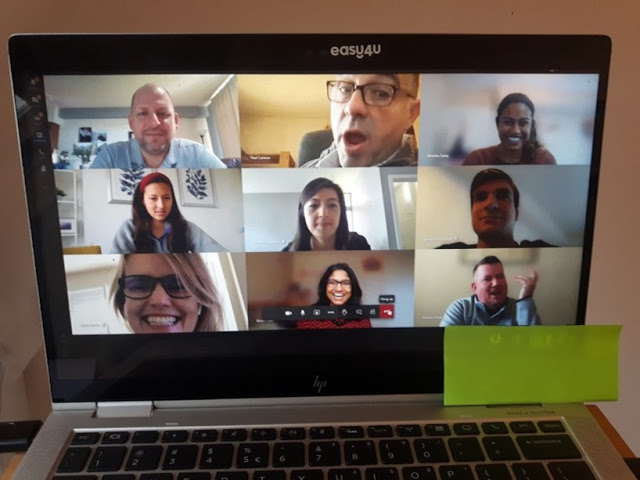
A handy post-it note covers my own distracting image. Try it! (composite photo)
This composite photo is based on an MS Teams promotion photo. Shown on my laptop, with my green post-it note placed over where my own video image would normally be. (I’m afraid my classes are not always this fun!)
Creating Social Presence Online
Not being able to see your students faces is a challenge. How can one create a sense of ‘being in a classroom’ with students that you cannot see? The Community of Inquiry framework defines social presence as ‘the ability to project one’s personal identity in the online community so that she or he is perceived as a ‘real’ person and/or as progressing through the phases (1) acquiring a social identity, (2) having purposeful communication, and (3) building relationships.’ [i]. Online requires additional effort to create social, cognitive and teaching presence. Being able to see your students faces certainly helps. With their camera on, how can students ‘project their identity’ into the online community?
We are hard-wired to interact with our students in person, checking non-verbal communication, body language, picking up the ambient background noise, the room temperature, smells and aspects of the environment. Our lessons and interactions are now ‘Screen Moderated’. The interaction we have with students is also screen moderated.
Is this a classroom or a gameshow?
In an upcoming update for MS Teams Microsoft plan to extend the gallery view to a 7 x 7 format. Showing up to 49 participants on one screen.
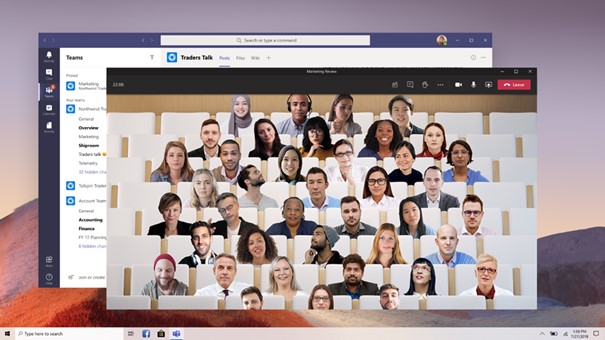
Is this a classroom or a gameshow? (Promotional image from Microsoft)
From a teaching perspective, I’m not sure (even if the students all had their cameras on) that I would choose to have 49 faces on one screen. In a physical classroom, a student can choose to focus on the teacher (or on some of the other students). But this format is more of a ‘game show’ format than a classroom. Everyone focusses on everyone’s faces. And not on the lesson activities. This could be even more distracting and confronting for those who don’t feel comfortable being on camera. It could be suitable for a happy hour or social event, or group quiz. All the distracting backgrounds are neutralised. So you can focus on just the faces, and the person talking. However, some heads are ‘bigger’ than others. One student recently discovered they could put their finger ‘up the nose’ of the person ‘sitting’ behind them.
You are responsible for your learning
In our online teaching we don’t always see our students’ faces. This adds a new responsibility to the ‘invisible’ students. No one is there to control them. Students must be even more self-regulated in their learning. I can ask ‘invisible’ students individual questions. Their answer may be silence due to shyness. Or they may not be paying listening at that moment. A one word response appears in the chat.
So… Camera on, camera off?
I cannot require my college students to turn their camera on. But there are times when I ask them kindly to do so.
- If it is a one-to-one coaching meeting, then I ask the student to turn their camera on.
- If I am teaching a project group of up to 6 students, then I expect them to have their camera on and to engage in the discussion. I inform the students in advance, ‘When I join your group online, please have your camera on’. The group knows and trusts each other. I ask those who do not have their camera on to switch it on so I can see them. Usually this is not a problem. Some students still do not switch their camera on. Although I find this difficult, I don’t require it or focus on it. They should feel comfortable and safe. I can still interact via audio or chat.
- If a group is making a presentation to the class, then I expect the student speaking to have their camera on to build their social presence, and to engage socially with their audience. If we have an external guest join a session, then I also ask the students to turn on their camera when they ask a question or join the discussion.
- In one recent graduation group I had four students with camera on for 90 minutes. In this context, there is a high degree of trust, high intrinsic motivation, and a level of confidence and maturity that means the students are usually comfortable to share their image and personal space. These sessions are sometimes recorded for absent students, but only with explicit permission of all involved.
Back in March I started out by asking and expecting all students to turn their cameras on. Now I have a more nuanced approach. Based on the teaching circumstances, the size of the group and goals of the lesson.
Right, camera off!
Editor’s note: We are delighted to have Zac as one of our speakers for Media & Learning Online on 18 November when he will be touching on some of these issues during his talk in the session entitled “Putting in place realistic guidelines for privacy during the pandemic“.

Author
Zac Woolfitt
InHolland University, The Netherlands
These relevant resources were shared by Joanna van der Merwe during a discussion session “Putting in place realistic guidelines for privacy during the pandemic”:
1: Personal Data in Remote Teaching: https://www.centre4innovation.org/stories/personal-data-in-remote-teaching/
2: Remote Teaching: Choosing Your Tools: https://www.centre4innovation.org/stories/remote-teaching-choosing-your-…
3: Top Tips for Switching to Remote Teaching: https://www.centre4innovation.org/stories/top-tips-for-switching-to-remo…
4: Top Tips for Remote Learning: https://www.centre4innovation.org/stories/top-tips-for-remote-learning-m…
The Data Responsibility Framework can be found here: https://www.centre4innovation.org/stories/the-holistic-data-responsibili…
Leiden Universities dedicated teaching support website: https://teachingsupport.universiteitleiden.nl/